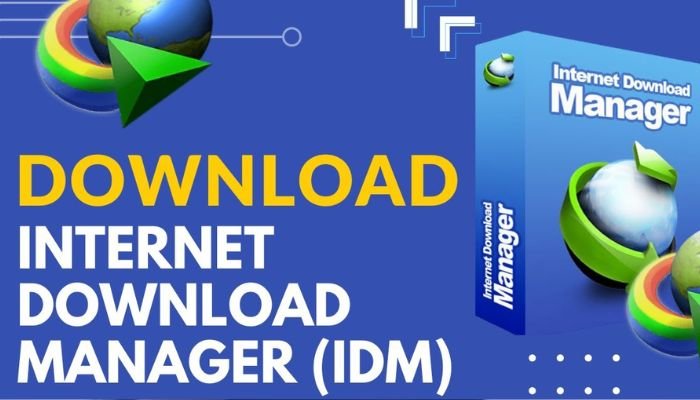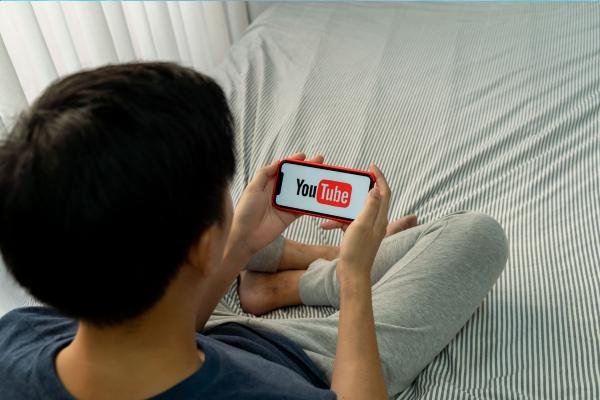In today’s digital age, your PC is an essential tool for work, entertainment, and daily life. However, over time, even the most powerful computers can start slowing down, freezing, or hanging. Regular maintenance is key to preventing performance issues like the notorious computer hang problem and ensuring that your system stays responsive and efficient.
Here are 10 essential PC maintenance tips that can help you keep your computer running smoothly:
1. Update Your Operating System and Software Regularly
One of the most important steps in maintaining your PC is keeping your operating system (OS) and all software up to date. These updates often contain security patches, bug fixes, and performance improvements that can help your system run more smoothly.
How to Do It:
- Windows Users: Go to Settings > Update & Security > Windows Update to check for the latest updates.
- For third-party software, most programs will notify you when an update is available. Always install these updates to avoid vulnerabilities and performance issues.
2. Use Antivirus and Anti-Malware Software
Viruses, malware, and spyware are some of the leading causes of a PC hang or sluggish performance. Using reliable antivirus software is a must for keeping your computer safe and running optimally.
Recommended Software for PC Maintenance:
- Bitdefender: A powerful antivirus tool with excellent malware protection.
- Malwarebytes: Known for its robust malware and spyware detection.
- Windows Defender: Built into Windows and provides a decent level of protection for basic users.
Perform regular scans and ensure that your antivirus and anti-malware software are always up to date.
3. Clean Up Your Hard Drive: Remove Unnecessary Files
Over time, your PC accumulates a lot of unnecessary files, including temporary files, old downloads, and junk that can take up space and slow down your computer. Regularly cleaning your hard drive helps free up valuable storage and improves system performance.
How to Do It:
- Windows Disk Cleanup: Go to Start > Search “Disk Cleanup” and select the drive you want to clean. Disk Cleanup will analyze your disk and suggest files you can delete, such as temporary files, system files, and more.
- Third-Party Tools: Software like CCleaner can help automate the process of cleaning up temporary files, browser caches, and unnecessary system files.
4. Defragment Your Hard Drive (For HDDs)
If you’re still using a traditional hard disk drive (HDD), it’s important to defragment it regularly. Fragmentation occurs when files are scattered across the disk, making it harder for the computer to access them quickly. Defragmenting reorganizes these files, helping your system run more efficiently.
How to Do It:
- Go to Start > Search “Defragment” > Defragment and Optimize Drives.
- Select your HDD and click Optimize.
Note: If you use a solid-state drive (SSD), do not defragment it. SSDs don’t require defragmentation and doing so can reduce their lifespan.
5. Uninstall Unused Programs
Many computers become bogged down with software that’s no longer needed or used. These programs can consume valuable system resources, leading to performance issues, especially if they run in the background.
How to Do It:
- Go to Control Panel > Programs > Uninstall a Program and review the list of installed software.
- Remove any programs that you no longer use or need. Be careful not to uninstall important system software.
For advanced users, Revo Uninstaller is a great tool that removes leftover files and registry entries that standard uninstalls often leave behind.
6. Limit Startup Programs
Many programs automatically launch when you start your PC, which can significantly slow down boot times and overall system performance. Limiting the number of startup programs can help your computer start faster and run more efficiently.
How to Do It:
- Windows 10/11: Right-click on the taskbar and open Task Manager. Navigate to the Startup tab, where you can see which programs launch at startup. Disable non-essential programs.
Only keep the necessary programs enabled, such as your antivirus software.
7. Keep Your PC Cool
Overheating is a common cause of performance issues and PC hang problems. Ensure that your PC has adequate ventilation to prevent overheating. Dust and dirt accumulation in the fans and vents can also obstruct airflow and lead to excessive heat buildup.
How to Do It:
- Physically clean your computer: Turn off your PC and use compressed air to blow out dust from the fans, vents, and internal components.
- Ensure that your PC is in a well-ventilated area and not stored in enclosed spaces where heat can accumulate.
For users with laptops, consider using a cooling pad to help keep temperatures down.
8. Upgrade Your Hardware
Sometimes, even with the best maintenance practices, your computer may still struggle if it’s outdated or underpowered. Upgrading key components can give your PC a significant performance boost.
Common Upgrades:
- Upgrade to an SSD: Replacing your old HDD with an SSD can dramatically speed up boot times, file transfers, and general performance.
- Add More RAM: If your PC is frequently running out of memory, upgrading your RAM can improve multitasking and overall performance.
- Graphics Card: For gamers or those using graphics-intensive software, upgrading the GPU can enhance performance.
9. Run Regular System Diagnostics
Regularly running system diagnostics can help identify potential problems before they cause performance issues or crashes. Windows offers built-in tools like System File Checker (SFC) and Performance Monitor that can check for corrupted files and system inefficiencies.
How to Do It:
- System File Checker (SFC): Open Command Prompt as an administrator, then type
sfc /scannowto scan for and repair corrupted system files. - Performance Monitor: Type perfmon in the Windows search bar to launch the Performance Monitor, which provides detailed reports on your system’s health and performance.
10. Backup Your Data Regularly
Backing up your data is crucial for keeping your files safe and ensuring that you can restore your system quickly in case of a major issue. Regular backups prevent data loss due to hardware failure, viruses, or accidents.
How to Do It:
- External Hard Drives: Use an external hard drive to store copies of your most important files.
- Cloud Services: Services like Google Drive, Dropbox, or OneDrive provide cloud storage solutions that automatically back up your data to a secure online location.
Consider using Windows Backup and Restore for full system backups.
Conclusion
By following these PC maintenance tips, you can ensure that your computer stays fast, efficient, and less prone to the dreaded PC hang problem. Regularly updating your software, cleaning your system, upgrading hardware when necessary, and protecting your computer from malware will keep it running smoothly for years to come.
Suppose you’re experiencing frequent issues or slow performance despite regular maintenance. In that case, it might be time to look at upgrading hardware or investing in specialized PC maintenance software like Iolo System Mechanic or Advanced SystemCare to further optimize your system.